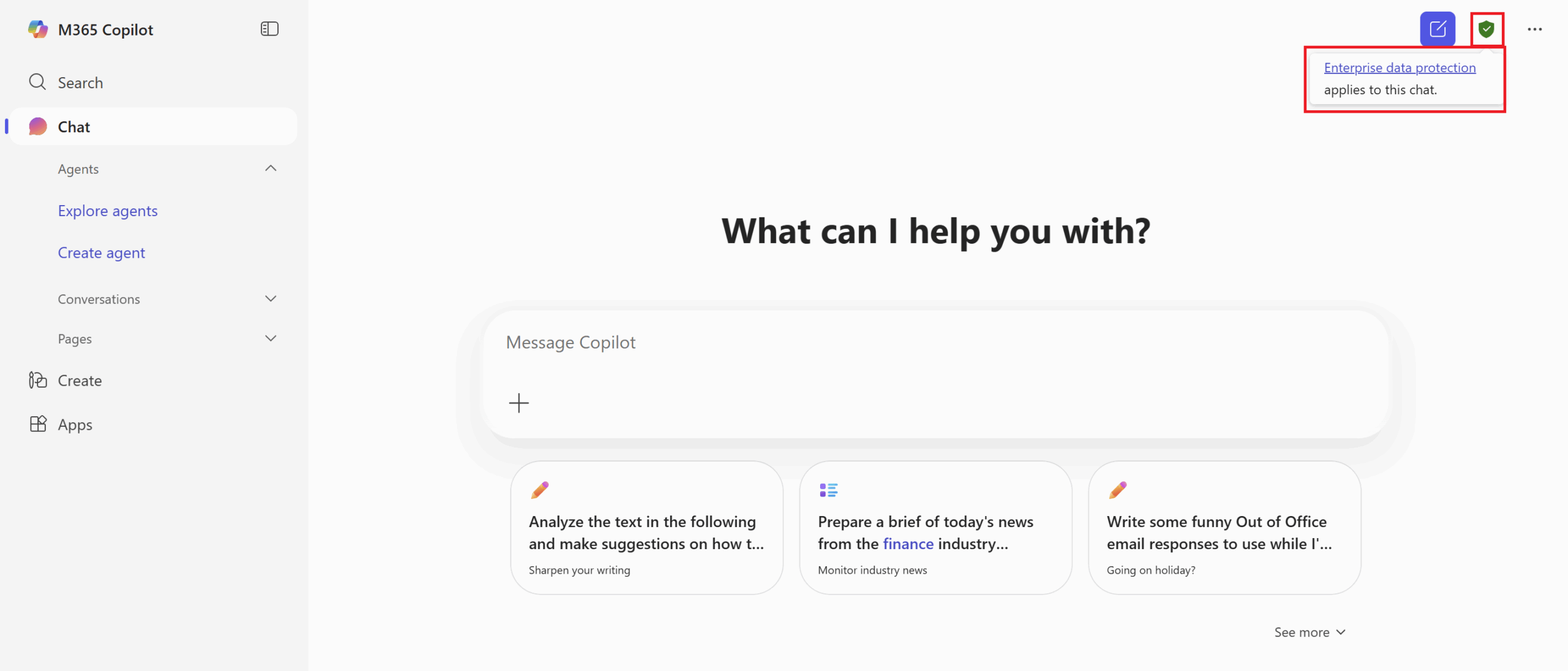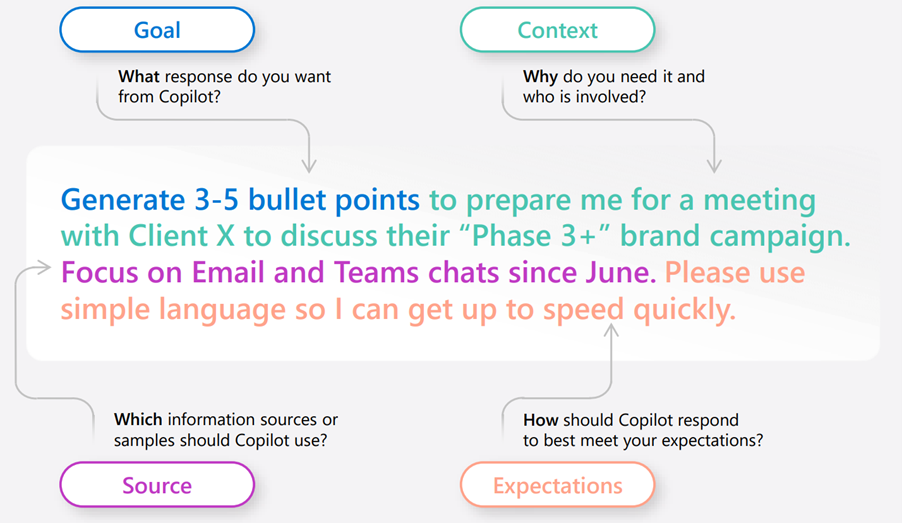Skip to Content
- Home
- About
- Services
-
Top Asked
- Change OnePass Password
- Forgot Password
- Enrol in Duo 2FA for new users
- Transfer Duo 2FA to my new phone
- Collect New Staff Account
- Collect New Student Account
- Microsoft Copilot for the Web
- Define Email Address (via Campus Network or CUHK VPN)
- Manage Project / Other Account(s) (via Campus Network or CUHK VPN)
-
News
- Phishing Alert: 合作邀请。
- Phishing Alert: [Name], You’re back in
- (Resumed) Network Service Unstable since 3:10pm on 17 Jul 2025
- DUO 2FA Self-Service User Portal Maintenance on 17 July 7:00AM – 8:00AM
- Phishing Alert: [Name], You’re successfully inside the system / [Name}, Connection successful
- Contact