- 主頁
- 關於
- 服務
- 常見問題
-
最新消息
- Phishing Alert: Crucial Document: Your Signature Required beb488042af49f1365a4b444c2859173
- Services Maintenance of MyCUHK and CUSIS on 11 May 8:00 p.m. to 11:30 p.m.
- Phishing Alert: Request to discreetly
- WiFi / ResNet / VPN Authentication Service Maintenance on 8, 9 and 10 May Evening
- Changing Password & Email Alias & @Link Opt-in Service Maintenance from 9 May Evening
-
支援
 ITSC 科技助手
ITSC 科技助手
 知識庫
知識庫
 網上服務台(職員/學生)
網上服務台(職員/學生)
 網上服務台(訪客)
網上服務台(訪客)
 校內服務台
校內服務台
 (+852) 39438845
(+852) 39438845
FAQs – Microsoft 365 Mail
- The maximum size of each message (including attachments) is 25 MB.
- Receiving and Sending Limit (Microsoft 365 for Education)
- Getting non-delivery reports after sending emails?
- Standard Display Name on Microsoft 365
- Support and Recovery Assistant for Microsoft 365 (Pre-installation check for O365)
https://support.office.com/en-us/article/Fix-Outlook-and-Office-365-issues-with-Support-and-Recovery-Assistant-for-Office-365-12cd632c-d672-4782-b0ce-beb82b511525 - Microsoft 365 Learning Center for business and education
https://support.office.com/en-us/learn/office365-for-business - Change display language and time zone
https://support.office.com/en-us/article/Change-your-display-language-and-time-zone-in-Office-365-for-Business-6f238bff-5252-441e-b32b-655d5d85d15b
a. Default Mail Folders
The University Staff Email System has been switched to Microsoft 365. The following are the default mail folders.
| Inbox | Incoming messages arrive in your Inbox unless you’ve created an Inbox rule to redirect them to another folder, or they’re identified as junk email. |
| Focused Inbox | Your inbox may be split into two tabs—“Focused” for more important messages and “Other” for the remaining. One can switch between tabs to read the classified emails. You can make this function off if you don’t need such classification. |
| Clutter | This folder may appear among your inbox folders if you enabled this function before. It stores the low priority emails by keeping track your reading preference. You can also make this function off now while Microsoft is replacing this with Focused Inbox. |
| Sent Items | By default, a copy of every message you send is put in your Sent Items folder. |
| Deleted Items | When you delete a message, it’s moved to the Deleted Items folder. |
| Drafts | If you create or respond to a message, but can’t finish it right away, it will automatically be saved to your Drafts folder. You can come back to the message later to continue editing it, and then send it. |
| Junk Email | Microsoft 365 also has its own junk email filtering. Emails that classified as spams will fall into “Junk Email” among your inbox folders. You can also manage your own filtering rule to get away from junks. |
b. Suspected Mail Lost
Suspected lost emails usually can be located at,
- Default mail folders (listed above) especially the Junk Email.
- Local mails that have not been uploaded to Microsoft 365 (Applicable for Outlook Desktop App)
c. Blocked attachments in Outlook
- For emails that contains suspicious attachment, the attachment will be replaced with a text file of policy violation notice.
d. Suspicious URL
- For emails that contains any suspicious URL detected by our email security system for O365, a tag [Suspicious URL] will be included in the email subject.
- Forward email to another email account – It’s easy to forward email from your Microsoft 365 account to one email account.
https://support.office.com/en-us/article/Forward-email-to-another-email-account-1ed4ee1e-74f8-4f53-a174-86b748ff6a0e - Redirect all messages to another account (appear as from the original sender and include more email addresses). It Uses a redirect message rule when you want replies to redirected messages to go to the original sender and Redirects the email message to more than one email addresses.
https://support.office.com/en-us/article/Use-rules-in-Outlook-Web-App-to-automatically-forward-messages-to-another-account-1433e3a0-7fb0-4999-b536-50e05cb67fed#__toc377639463 - Set up Automatic Replies (Vacation Notice)
https://support.office.com/en-us/article/Automatic-replies-formerly-Out-of-office-assistant-48d40166-0129-4653-98f1-eb85f9bd8c20 - In Microsoft 365 Email – My Out of Office (set automatic replies) notifications are NOT working.
To ensure that your out of office notifications are working, note that you cannot have BOTH automatic replies enabled AND email forwarding enabled. One must be disabled. - Migrate emails to Microsoft 365 (User guide from ITSC [Applicable for CUHK Webmail Users] / General recommendation by Microsoft)
- Outlook training
https://support.office.com/en-us/article/Outlook-training-8a5b816d-9052-4190-a5eb-494512343cca - Time zone and language settings in Outlook Web App
https://support.office.com/en-us/article/Time-zone-and-language-settings-in-Outlook-Web-App-5565cc28-bc5c-47f1-849d-b57f1ffdfb53 - Import email, contacts, and calendar from an Outlook .pst file
https://support.office.com/en-us/article/Import-email-contacts-and-calendar-from-an-Outlook-pst-file-431a8e9a-f99f-4d5f-ae48-ded54b3440ac - Only a subset of your Exchange mailbox items are synchronized in Outlook 2016 or 2013
https://support.microsoft.com/en-us/kb/2733062 - Back up your email (for Outlook 2016 Outlook 2013)
https://support.office.com/en-us/article/Back-up-your-email-e5845b0b-1aeb-424f-924c-aa1c33b18833 - Set up email in Outlook for iOS mobile app
https://support.office.com/en-us/article/Set-up-email-in-Outlook-for-iOS-mobile-app-b2de2161-cc1d-49ef-9ef9-81acd1c8e234 - View e-mail message header
https://support.office.com/en-us/article/View-e-mail-message-headers-cd039382-dc6e-4264-ac74-c048563d212c - In my Windows device, my Microsoft applications keep prompting for login (such as after changing my OnePass). Way to resolve.
https://www.itsc.cuhk.edu.hk/user-trainings/i-want-to/password-change-checklist/#tab_3 - How to set Outlook as my default email client in Windows 10?
On Windows 10, users may find that when they click an email address link, it will open the Windows build-in Mail App instead of Outlook. By design, Windows 10 protects file associations hijacking. It will not allow set default App automatically. Users have to manually set their default Apps. To do so, please click the Windows “Start” button; then “Settings” (the cog icon);
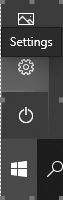
then “Apps”; “Default apps”; Change the default of “Email” to “Outlook,
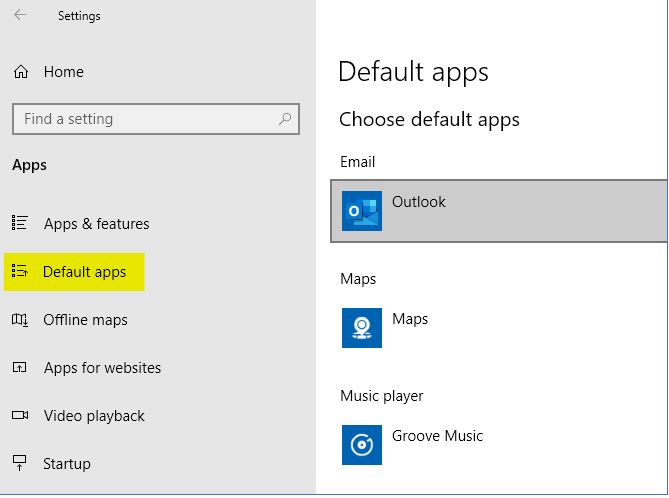
then click “Set defaults by app”;
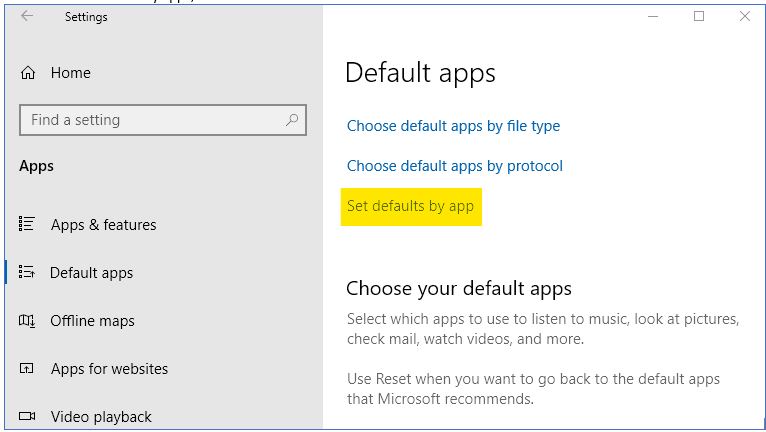
click “Oulook” and then “Manage”;
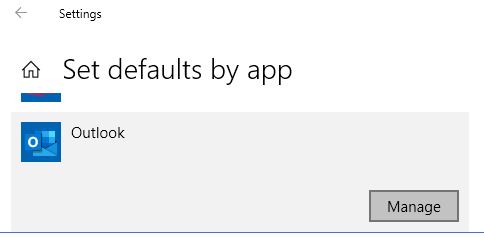
It is recommended to at least set the default of “.eml”, “.ics”, “.msg”, “.vcf”, “.vcs” and “MAILTO” to Outlook.
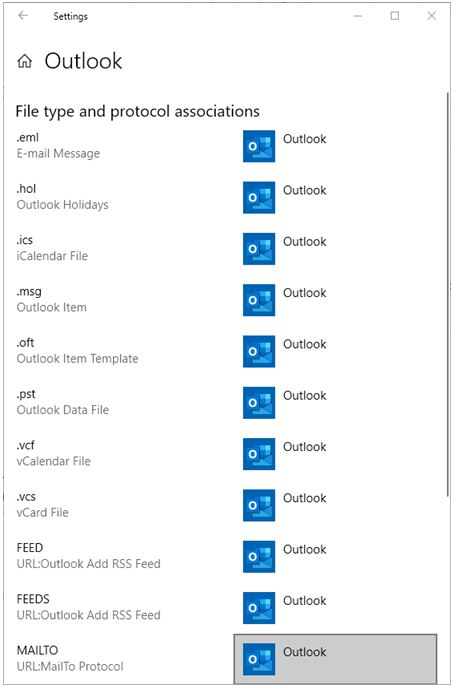
- Overview of the Junk Email Filter
https://support.office.com/en-us/article/Overview-of-the-Junk-Email-Filter-364853fe-095a-4563-b3ff-0b5b0ac7eeb3 - Block or allow (junk email settings)
https://support.office.com/en-us/article/Block-or-allow-junk-email-settings-48c9f6f7-2309-4f95-9a4d-de987e880e46 - Use Clutter to sort low-priority messages in Outlook
https://support.office.com/en-us/article/Use-Clutter-to-sort-low-priority-messages-in-Outlook-7b50c5db-7704-4e55-8a1b-dfc7bf1eafa0?ui=en-US&rs=en-US&ad=US - Clutter on/off
https://support.office.com/en-us/article/Turn-off-Clutter-in-Outlook-a9c72a77-1bc4-40e6-ba6d-103c1d1aba4c
- OWA for iPad and OWA for iPhone
https://support.office.com/en-us/article/OWA-for-iPad-and-OWA-for-iPhone-7edbf8c6-1a0e-4be8-a374-2809e754eaaf - Recover deleted items or email in Outlook Web App
https://support.office.com/en-us/article/Recover-deleted-items-or-email-in-Outlook-Web-App-c3d8fc15-eeef-4f1c-81df-e27964b7edd4 - Getting started in Outlook Web App
https://support.office.com/en-us/article/Getting-started-in-Outlook-Web-App-0062c7be-f8e3-486e-8b14-5c1f793ceefd - Recover an item that is no longer in your Deleted Items folder
https://support.office.com/en-us/article/Recover-deleted-items-or-email-in-Outlook-Web-App-c3d8fc15-eeef-4f1c-81df-e27964b7edd4#__toc379785333
- Access your account using a Mac
https://support.office.com/en-us/article/Access-your-account-using-a-Mac-e96367c3-3f39-4d16-91a3-410cc075d29b - Set up an email account in Outlook 2016 for Mac
https://support.office.com/en-us/article/Set-up-an-email-account-in-Outlook-2016-for-Mac-86bd232e-0422-49b5-9b60-d1c5f1109f40
- Scheduling a Meeting with Others
https://support.office.com/en-us/article/Schedule-a-meeting-with-other-people-5C9877BC-AB91-4A7C-99FB-B0B68D7EA94F - Can’t sync calendar and contacts with my phone or tablet
https://support.office.com/en-us/article/can-t-sync-calendar-and-contacts-with-my-phone-or-tablet-8479d764-b9f5-4fff-ba88-edd7c265df9f
- Share files or folders in Microsoft 365
https://support.office.com/en-us/article/Share-files-or-folders-in-Office-365-1fe37332-0f9a-4719-970e-d2578da4941c - Resolve Outlook for Windows issues with automated troubleshooting tools
https://support.office.com/en-us/article/Resolve-Outlook-for-Windows-issues-with-automated-troubleshooting-tools-38e2342d-3527-4190-8754-a82d8b970fe2 - Connecting Mailserv SMTP Server for Systems / IT Facilities
https://www.itsc.cuhk.edu.hk/all-it/email-messaging-and-collaboration/mailserv/